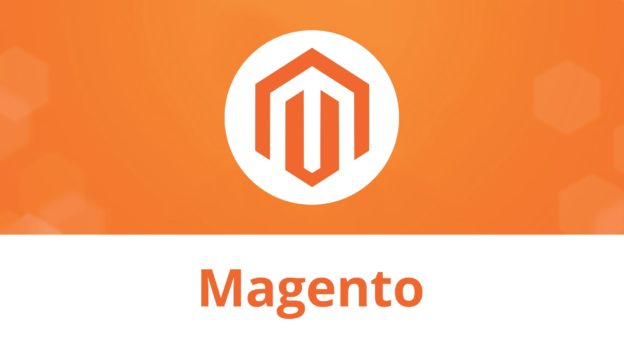In this post will cover how to add a top banner in your Magento website only with backend configuration (no code needed).
For accomplish this task we will use the feature Widgets.
As first step we’ll create a cms block that will be in charge of having the desire content we want to show on the top banner:
Step 1: Go to Content -> Elements -> Blocks

Step 2: Click on “Add New Block”

Step 3: Fill out the next fields

In this case we are using the text “Rapicart Top Banner” with red background color. Click on “Save” button in order to save changes.
Step 4: Now Go to Content -> Elements -> Widgets

Step 5: Click on “Add Widget”

Step 6: Fill out the next fields

Type needs to be “CMS Static Block” and you need to select your current theme on the “Design Theme”. Click on “Continue”.

Then click on “Add Layout Update” button and select “Display on All Pages” and “Container Page Top“.

After filling out the fields go to “Widget Options” and click on “Select Block…”:

Step 7: Select the Cms Block you created on step 3

Click on “Save” and that’s it. Clear cache and now you will see the top banner on the frontend site.

For any questions about how to setup your Magento site or for customisations, feel free to contact us and we’ll be happy to assist you.