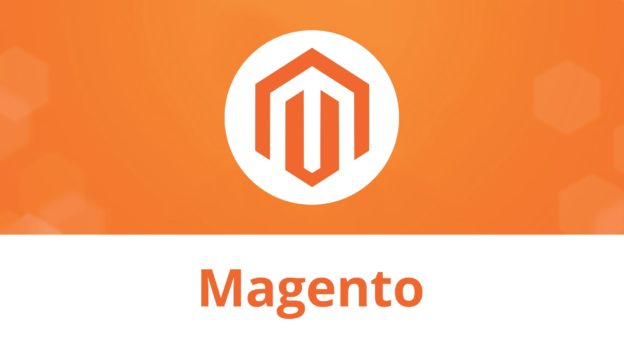Cart price rules are a very useful tool to increase the average MOV (Minimum Order Value), but sometimes it could be hard to setup. In the next guide we’ll explain step by step how to have it working with ease.
Setting up specific discount amount rule
One of the most common cart rule to apply in a promotion is a specific discount amount based on the amount of the shopping cart. For instance, you can apply a discount of $25 for carts greater than $100 by following the next steps:
Step 1: Go to Marketing -> Promotions -> Cart Price Rules

Step 2: Click on “Add New Rule”

Step 3: Fill out the next fields

It’s important to select the websites and customer groups where you need to have this cart rule working for your customers.

Under Conditions tab you have to specify the conditions when the rule will apply. In this case we are specifying the rule has to apply when the subtotal is equals or greater than 100.

Finally, you have to apply the discount you want to offer to your customers under Actions tab. In the dropdown Apply select the option “Fixed amount discount and in the field “Discount Amount” insert the amount of the discount in dollars, in this case 25.

We are done. Now we can check the rule going through the checkout process.

If you want to include a description for the discount, filling out the field “Description” will show it in the checkout.


Depending on how many cronjobs your Magento has to process, the rule could take some time to be available in the front.
If you have any question regarding on how to setup your promotion rules just contact us and we’ll be happy to help.